| intro | development options | completed features |
Completed features
Shorter competitions
These changes support the above option, enabling admins to optionally show and hide competitons from the public student view during testing and preparation, or when they are finished.
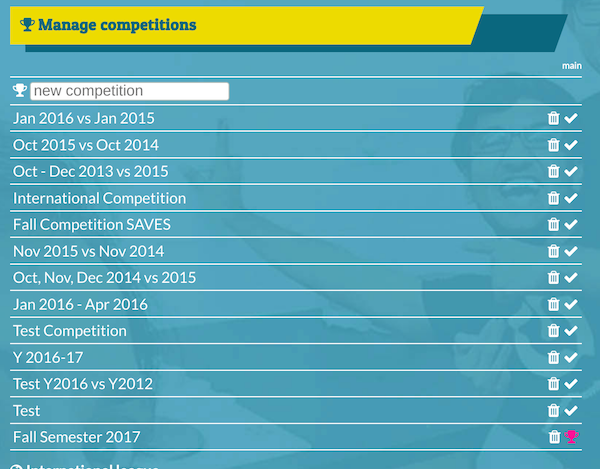
Above: the competition manager before new features
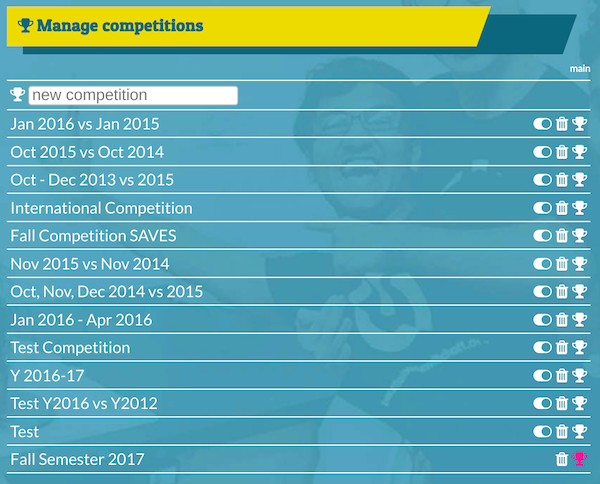
Above: the competition manager showing the new controls
- competitions can now be published/unpublished in the admin interface
- the main competition cannot be unpublished
- if an unpublished competition becomes main, it is automatically published
- unpublished competitons no longer appear on the public list of competitions
- the main competition icon ‘tick’ has been replaced by a white trophy icon
Features pending
(see full details in “Shorter Competitions”)
- Enable archiving of competitions (as well as publishing/unpublishing) and present archived competitions in a secondary list publicly viewable through an additional click.
- Competitions are (optionally) operated on a rolling basis, operating the leaderboard on recent savings (e.g. the latest 28 days) rather than total cumulative savings.
Graphical display of data
Clicking/tapping a hall (that has valid data) in any competition now opens a screen where there’s a “table” and “chart” option. The “chart” opens the graphical display, which show actual consumption in red, and the target for savings as a yellow line:
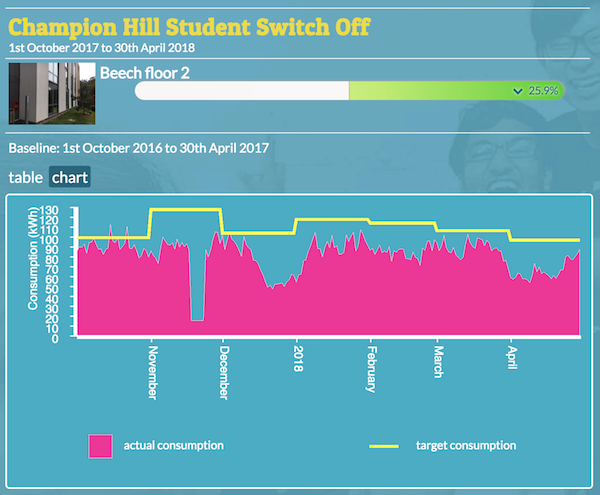
For the above hall, you can clearly see the finer resolution of the data in the red graph, and an apparent anomaly in late November.
For halls with a lower data resolution (e.g. weekly or monthly readings) the red graph will show in broader blocks:
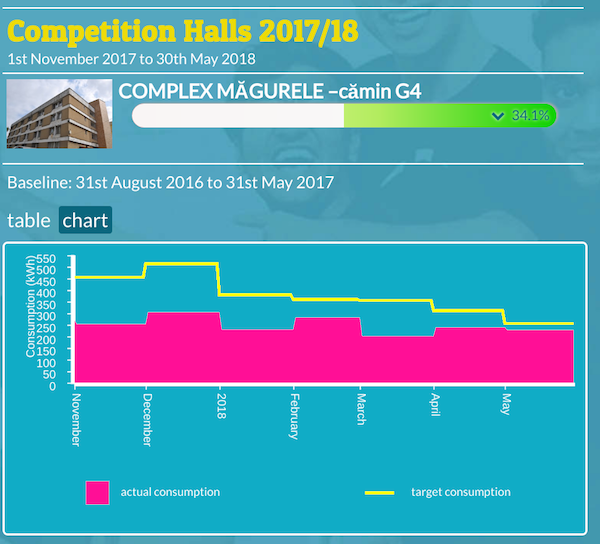
Joanna commented:
is there a way to rename the ‘target consumption’ as something else? As that is a bit misleading, as it is not a target per se – it is a baseline that we want students to beat. And if students are ‘underusing’ their energy (they are far off the target), it might make them increase it!
Features pending
- A ‘notification’ system for stale data, first step: list latest available data for each dataset
- Data quality report triggered by anomalous readings
For original details of the requested feature see Graphical display of data.
Integration with the campaign
Multiple features were suggested, as completed, each is covered below
Wide-screen display
For each competition there is now a dedicated “full screen” link for showing the competition on large (e.g. plasma) screens. This addresses one of the points listed under this item:
a wide-screen display with a thin leaderboard alongside a customisable area, possibly with scrolling, customisable messages
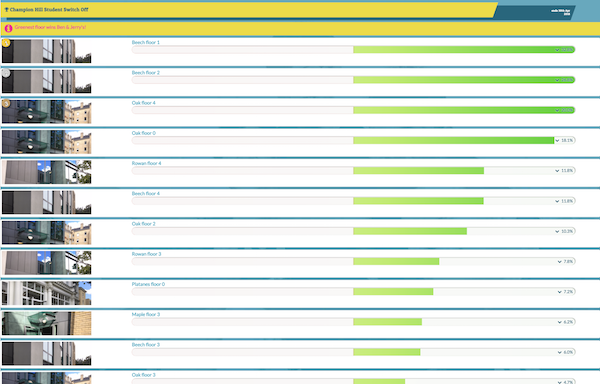
Above: the iframe is unsuitable for wide screen sizes
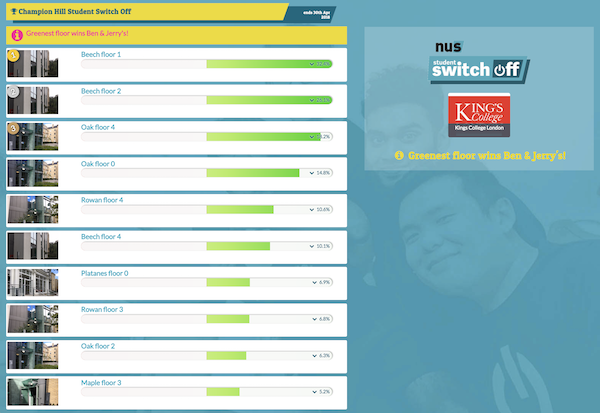
Above: the “large screen” link is designed for wide screen sizes
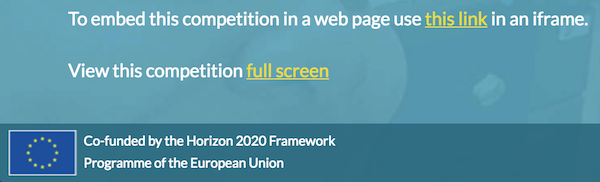
- all competitions now have a dedicated “full screen” page (above)
- there is an automatic “maximum width” limit, in case displays exceed 2000 pixels wide
- the university logo and competition message is displayed alongside the competition
- on larger screens, hall images are no longer cropped into a “letterbox” view
- less cropped hall images mean the iFrame also looks better on wider screens
Customisable energy-saving tips
possibly with scrolling, customisable messages
Each university can now manage a series of encouraging energy-saving messages via “tips” in the admin screens. These are visible on the public competition page and the wide-screen display, but omitted from the iframe version as this is designed to show only the leaderboard itself.
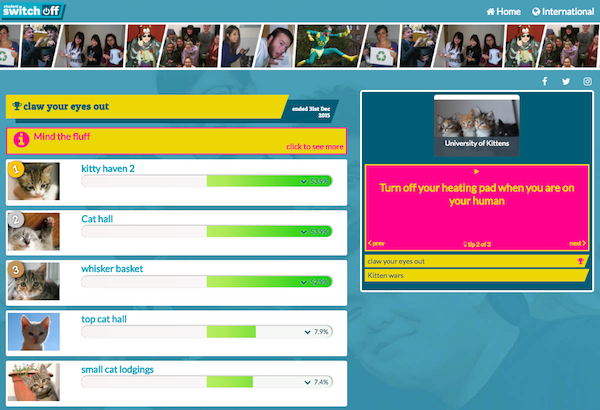
Above: tips appear next to all competitions under the university logo
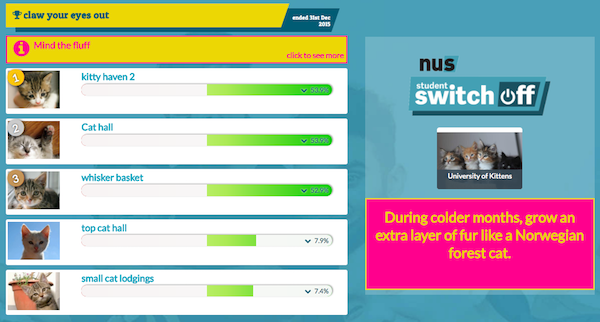
Above: tips on the wide-screen display are in a larger font and cycle automatically
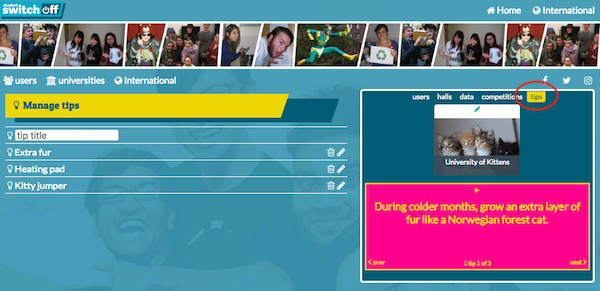
Above: the new “tips” admin tab is highlighted here, above the university logo
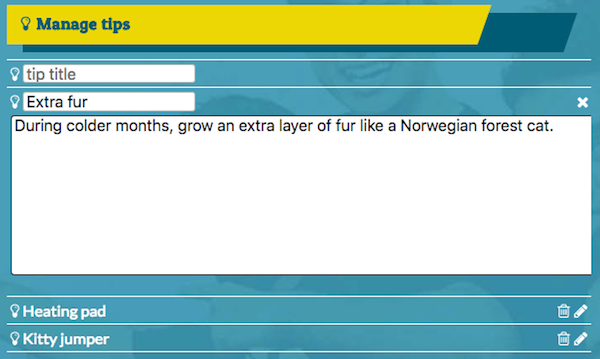
Above: tips admin screen includes a brief “title” field for easier identification
- you can add, edit and delete any tip from the “tips” admin screen
- tip titles are for admins to help navigate the list of tips e.g. a tip with the admin title “Summer campaign 2018 tip 1” might have a public message encouraging students to “Stay cool - eat more ice-cream!”
- the “home” tab is gone—the university logo now opens the university home page
- the tips cycle through all available tips, and can be paused/played by the user
- tips on the wide-screen version play automatically and the controls are hidden
Feedback on tips:
It looks really good and I love the tips currently on display. Personally, I like the bright colors. It seems easy to navigate to me.
Links on tips
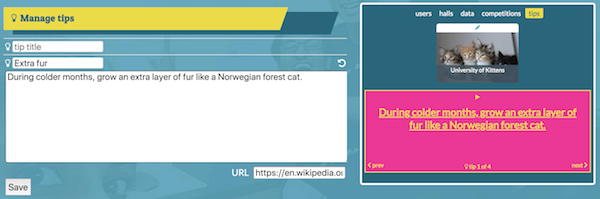
Added later on request, you can now add links to any tip, so clicking on it could go to a page with (e.g.) more information about that tip, perhaps on a university’s SAVES campaign pages.
You could also use a tip to link to your campaign website.
Automatically refresh the public screen
This is now happening behind the scenes—all league tables are now refreshed every hour. There aren’t any per-uni admin options, although the interval can be adjusted globally by Ecovisum if necessary.
Features yet to be prioritised
(see full details in “Integration with the campaign”)
- A “podium” style widget showing only the top three
- A single competitor widget showing one hall in a competition
- Editable cross-links with SSO campaign websites and Facebook pages
Aggregate data per university
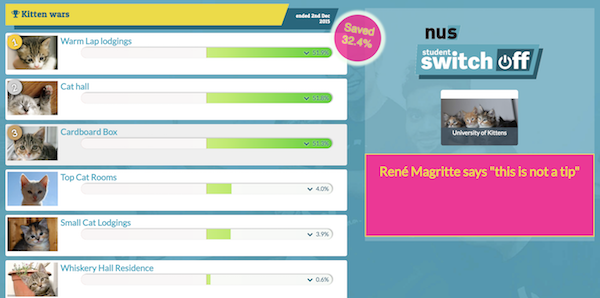
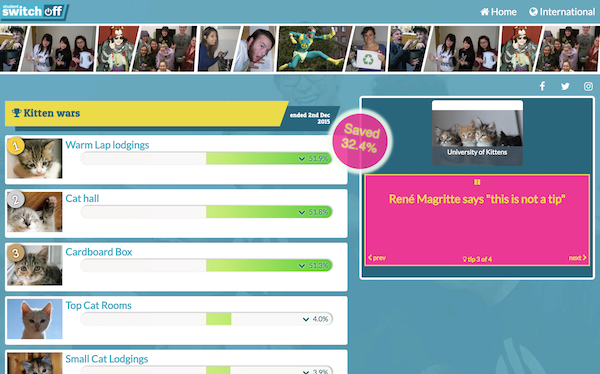
Above: the savings “bubble” on wide-screen and normal sized displays
After feedback on the earlier “CO2 badge” design ideas a savings badge now appears on every competition as soon as data has been calculated, fading in and out as previously shown.
There’s an option per-competition to show or hide it in the admin screens:
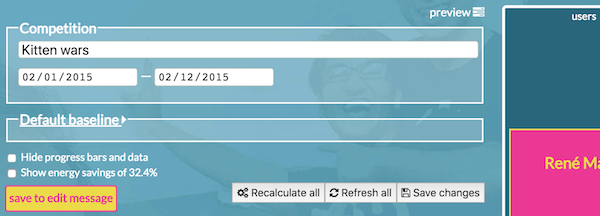
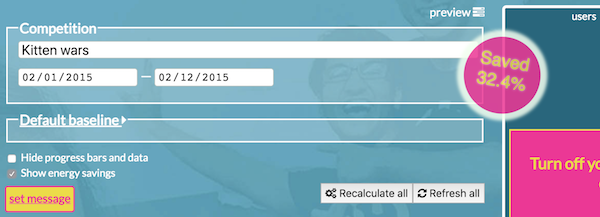
Below: the savings “bubble” at mobile size

For original details of the requested feature see Aggregate data per university.